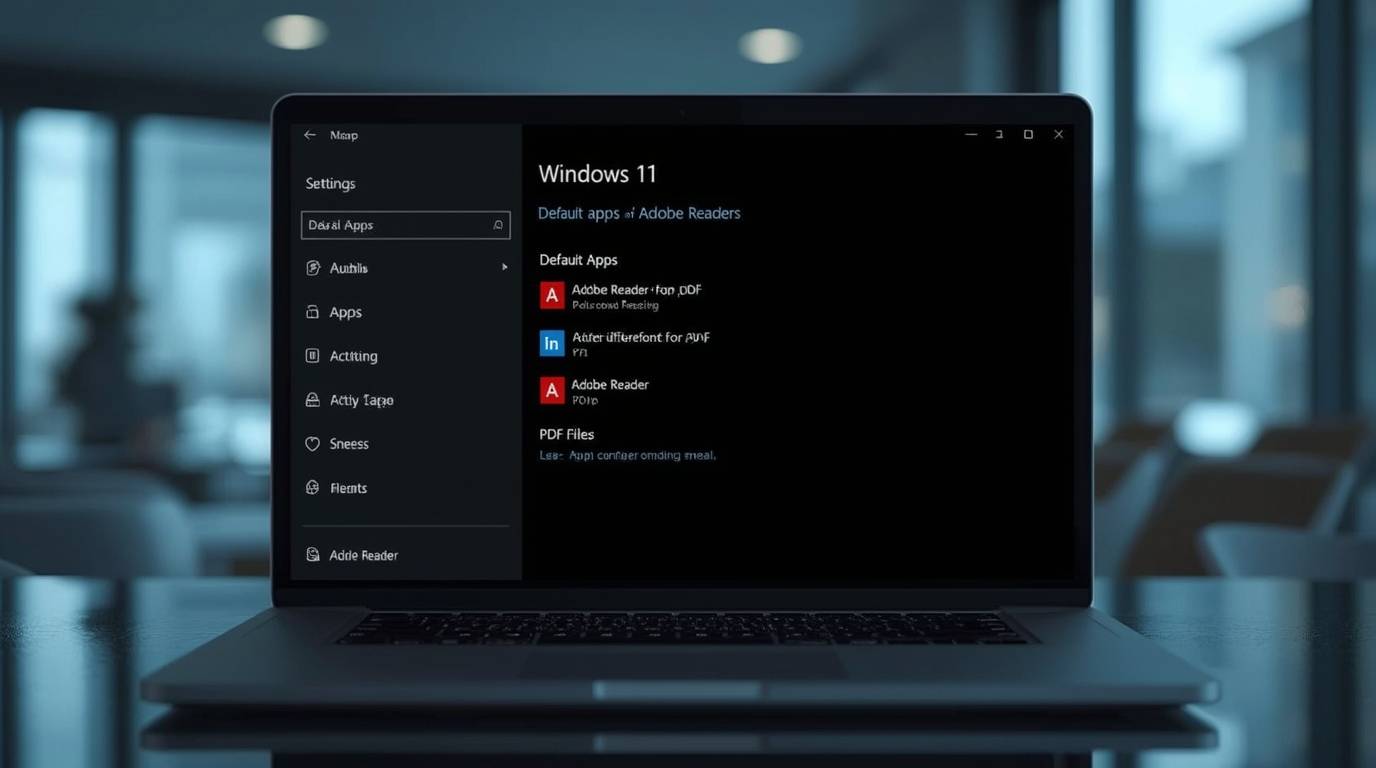Setting Adobe Reader as your default PDF viewer in Windows allows you to leverage its advanced features for viewing, annotating, and managing PDF files. By default, Windows 10 and 11 use Microsoft Edge to open PDFs, but many users prefer Adobe Reader for its robust functionality, including form filling, digital signatures, and high-quality rendering. This guide, updated for June 2025, provides step-by-step instructions to set Adobe Reader as your default PDF viewer using two simple methods, along with troubleshooting tips, installation guidance, and insights into why Adobe Reader is a top choice.
Why Choose Adobe Reader?
Microsoft Edge, the default PDF viewer in Windows, offers basic functionality but lacks the advanced features that Adobe Reader provides. Here are key reasons to switch:
- Form Filling: Adobe Reader allows you to fill out and submit interactive PDF forms seamlessly.
- Annotations: Add comments, highlights, and drawings to PDFs for collaboration or personal use.
- Security: Protect sensitive documents with passwords and encryption.
- Compatibility: Adobe Reader ensures accurate rendering of complex PDFs, including those with multimedia elements.
Unlike Edge, Adobe Reader is designed specifically for PDFs, making it the industry standard for professionals and casual users alike. For more on how technology enhances user experiences, check out How AI is Transforming Industries.
Method 1: Using File Properties
This method is quick and involves changing the default program directly from a PDF file’s properties.
- Locate a PDF File:
Find any PDF file on your computer. You don’t need to open it—just right-click on it. - Open Properties:
Right-click the PDF file and select Properties from the context menu. - Change the Default Program:
In the Properties window, under the “General” tab, look for the section labeled “Opens with.” Click the Change button next to it. - Select Adobe Reader:
A list of programs will appear. Scroll through and select Adobe Acrobat Reader DC (or the version installed on your system). If it’s not listed, click More apps, then Look for another app on this PC to browse for the Adobe Reader executable (typically located inC:\Program Files (x86)\Adobe\Acrobat Reader DC\Reader). - Apply Changes:
Click OK to save the changes. All PDF files on your system should now open with Adobe Reader by default.
This method is ideal for users who want a quick fix without navigating system settings. For additional tech tips, explore Recent Innovations in Machine Learning and Automation.
Method 2: Using Windows Settings
This method uses the Windows Settings app to set Adobe Reader as the default app for all PDF files system-wide.
- Open Settings:
Click the Start menu (Windows icon) and select Settings (the gear icon). - Go to Apps:
In the Settings window, click Apps from the left sidebar. - Default Apps:
From the Apps menu, select Default apps on the right. - Choose Default Apps by File Type:
Scroll down and click Choose default apps by file type. - Find .pdf:
In the list of file types, scroll to find .pdf. Alternatively, use the search bar at the top and type .pdf to locate it quickly. - Select Adobe Reader:
Click the current default app (likely Microsoft Edge) and select Adobe Acrobat Reader DC from the dropdown list. - Confirm:
Close the Settings window. Your PDFs will now open with Adobe Reader by default.
This method ensures a system-wide change and is particularly useful for users managing multiple file types. For more on managing system settings, see Top AI News 2025.
| Step | Method 1: File Properties | Method 2: Windows Settings |
|---|---|---|
| Access | Right-click PDF > Properties | Start > Settings > Apps |
| Change | Click “Change” button | Choose default apps by file type |
| Select | Choose Adobe Reader from list | Select Adobe Reader for .pdf |
| Save | Click OK | Close Settings window |
Troubleshooting Common Issues
Occasionally, users may encounter issues when setting Adobe Reader as the default PDF viewer. Here are solutions to common problems:
- Adobe Reader Not Listed:
If Adobe Reader doesn’t appear in the list of programs, it may not be installed. Download it from Adobe’s official website and install it before retrying the steps. - Microsoft Edge Interference (Windows 11):
Some Windows 11 users report that Microsoft Edge prevents changing the default PDF viewer. To resolve this, close all Edge instances:- Open Task Manager (Ctrl + Shift + Esc).
- Locate Microsoft Edge under Processes.
- Right-click and select End task.
- Retry setting Adobe Reader as the default.
- Administrator Restrictions:
If the Change button is disabled, your computer may be managed by a system administrator. Sign in with an administrator account or contact your IT department to enable the option. - Other PDF Viewers Installed:
If you have multiple PDF viewers (e.g., Foxit Reader or SumatraPDF), ensure you select Adobe Reader specifically. The steps remain the same, just choose your preferred software.
For additional troubleshooting, visit Microsoft Support for Default Apps.
Installing Adobe Reader
If Adobe Reader is not installed on your system, follow these steps to get it:
- Visit Adobe Acrobat Reader Download.
- Click Continue and follow the on-screen prompts to download and install the software.
- Once installed, verify the installation by opening a PDF file and checking that it opens in Adobe Reader.
The installation process is straightforward and typically takes just a few minutes. Ensure you download from Adobe’s official site to avoid security risks.
Adobe Reader vs. Adobe Acrobat
Understanding the difference between Adobe Reader and Adobe Acrobat is key to choosing the right tool:
- Adobe Reader: Free software for viewing, printing, and annotating PDFs. It’s ideal for most users who need basic PDF functionality.
- Adobe Acrobat: Paid software that includes all Reader features plus advanced capabilities like creating, editing, and converting PDFs.
For casual users, Adobe Reader is sufficient. If you need to edit PDFs, consider exploring Adobe Acrobat pricing. For financial tips related to software subscriptions, check out How to Qualify for a Personal Loan.
Comparing Adobe Reader to Other PDF Viewers
While Adobe Reader is a top choice, other PDF viewers may suit specific needs. Here’s a comparison:
| Viewer | Pros | Cons |
|---|---|---|
| Adobe Reader | Feature-rich, industry standard, free | Slightly heavier than alternatives |
| Foxit Reader | Fast, lightweight, customizable | Some features require paid version |
| SumatraPDF | Open-source, minimalistic, fast | Limited features, no form filling |
| Microsoft Edge | Built-in, no installation needed | Basic functionality, no annotations |
| Google Chrome | Quick for viewing, browser-based | No advanced features, not standalone |
For users seeking alternatives, Foxit Reader and SumatraPDF are available at Ninite. However, Adobe Reader’s comprehensive feature set makes it the preferred choice for most. For more on technology trends, see AI News Today.
Tips for Using Adobe Reader Effectively
Maximize your experience with Adobe Reader using these tips:
- Zooming: Use Ctrl + Mouse Wheel to zoom in and out of documents.
- Navigation: Select the hand tool from the toolbar to pan across large PDFs.
- Search: Press Ctrl + F to find specific text within a PDF.
- Bookmarks: Use bookmarks to navigate large documents quickly.
- Fill & Sign: Access the Fill & Sign tool for easy form completion and digital signatures.
These features enhance productivity, especially for students or professionals. For related educational resources, explore How to Apply for a Scholarship or Top 10 Scholarships for College Students in 2025.
History of PDF and Adobe’s Role
The PDF (Portable Document Format) was developed by Adobe in the early 1990s to enable consistent document sharing across platforms. Its universal compatibility made it the global standard for document exchange. Adobe Reader, launched alongside PDF, became the go-to viewer due to its reliability and feature set. Today, Adobe continues to innovate with tools like Adobe Acrobat, ensuring users have comprehensive solutions for PDF tasks. For more on technological advancements, check out Ethereum 2.0 Update.
Additional Resources
For more insights and updates, explore these related topics:
- Mika Singh – The Voice of Punjab and Bollywood
- Champions League Updates
- Hisaab Barabar Review
- Bitcoin Price Surges
- Top 5 Cryptocurrencies to Watch This Week
- Major Crypto Exchange Security Breach
- Bryce Mitchell UFC Homeschooling Comments Spark Controversy
- Deva Movie Review
- Understanding Home Loans
- Loans You Should Know About in 2025
Image Generation Prompt for Leonardo AI
Create an image of a Windows desktop with a PDF file icon on the screen. Show a right-click context menu open, highlighting the “Properties” option. In the background, subtly include the Adobe Reader logo to indicate the connection between the two.
Key Citations
- Adobe Acrobat Reader Download
- Microsoft Support for Default Apps
- Adobe Acrobat Pricing
- Ninite Software Downloads